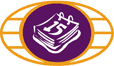
Getting Started
Getting Started
Before you can use the Interac e-Transfer feature you'll need to create a user profile and recipient list.
How to create a user profile
1. Login to online banking and click on the Transfer Money tab.
2. Select Send an e-Transfer, located on the Shortcuts menu.
3. A new screen will appear - Create Interac e-Transfer Profile.
4. Enter your first and last name and your email address and your mobile phone number.
5. Click Continue.
6. Your profile is now created.
What you should know
-
The email address that you have entered will be used to inform you when your transfer has been received or declined.
-
You can update your profile at any time in Online Banking by selecting Update e-Transfer Profile link.
How to create and add a recipient
1. Go to the Transfer Money tab.
2. Select e-Transfer Recipient List.
3. Select Add a Recipient.
4. Enter the following:
- recipient's first and last name
- recipient's email address and mobile phone number
- preferred language (they will receive notices in this language when you send them money)
- security question
- a one word answer to the security question
5. Click Continue.
6. After verifying that the recipient's information is correct, click Save Recipient.
7. Your new entry may be found by selecting e-Transfer Recipient List.
What you should know
-
For your security only you and the recipient should know the security question and answer. You can communicate this to the recipient by phone or in person for additional security.
-
You can edit recipient's information at any time, or delete a recipient if you no longer need to send them money by email.
If you are not currently signed up for online banking, do not have a personal account or are not yet a member, please contact Provincial Government Employees Credit Union at 902-424-5712 for assistance.
